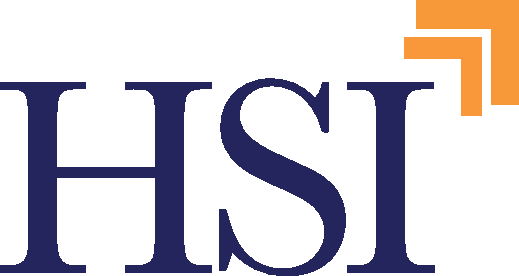6 Webcam Tips for Corporate Offices
With virtual meetings and presentations becoming commonplace, it’s important to look professional when viewers see you through only a webcam. While some webcams are of higher quality than others, there are several tips you can follow to make sure that your webcam is functioning at its best and producing as clear and crisp an image as possible.
In-person meetings are often professional events that are key to any business’s dealings and functioning. When done virtually, professionalism shouldn’t take a backseat. So make sure your webcam is set up to help you, your office, and your team looks best.
Mind the Lights
Even if you have a webcam capable of 2K or high-definition resolution, if you don’t have a proper light source, your webcam won’t be able to produce a nice image. It’s always best to have a light source — be it natural light or a lamp — facing toward you and not coming from behind you. Lighting from behind tends to drown out the image, as most webcams adjust for the brightest source of light.
It’s also best to balance light sources. Even if the light is hitting your face, it can produce bright spots if it’s all coming from above or from one direction. Positioning a couple of lamps or light sources from different angles can help to balance lighting.
Eye Level Height
Your webcam, whether it’s free-standing or connected to a laptop or other device, should be positioned at eye level. A webcam placed above or below the speaker’s face prevents the speaker from staying clearly centered in the frame. It also creates an awkward angle that makes any speaker look less than ideal.
While webcam stands can extend to reach the right height, no one will ever notice or see if you need to position a few books beneath your laptop, for example, to achieve eye-level height.
For conference rooms, it can be difficult to position an eye-level camera when there’s a need to fit several people and chairs into the frame. In such instances, position the camera angled downward but keep the angle as gentle as possible while still filling out the frame.
Look at the Camera
With your webcam at eye level, it can feel the most natural to look at your computer screen. However, meeting participants will feel most natural if you keep your gaze on the camera. That way you’ll be making “eye contact” with them.
It’s common to have reference notes or other material on a separate screen. Try to keep your gaze on the webcam as much as possible, but if you need to politely excuse yourself to glance away and view notes, that is normal and expected.
Know Your Background
Participants during your meeting can’t help but notice your background. So, if your office is untidy or cluttered, treat a virtual meeting like an in-person meeting, and take time to make things look presentable. While conference room and office setups vary, avoid putting unknowing coworkers in the shot or displaying whiteboards or other monitors with private information.
A virtual background with company branding or an otherwise pleasant or even plain virtual background can help to mask any background space. You don’t want your background to distract from your meetings, so take a moment to check what else is on camera and in view.
Choose Wide Field of View
For meetings in conference rooms and similar settings, more than one presenter or speaker might be present. So, look for a webcam that offers a wider field of view, as this will help to make sure that participants don’t have to cram into the frame to be seen. A 90-degree field of view is well suited to business video conferencing and presentations.
Give it a Break
If your office will often host meetings with multiple participants in the same conference room, look for a webcam with omnidirectional microphones. Omnidirectional mics can pick up noises and speakers’ voices from different directions and angles. This way speakers aside from the person seated directly in front of the webcam can be more clearly heard.
Some webcam microphones also include noise-canceling or noise-reduction features. These can be useful for office conference rooms positioned next to noisier areas and when distractions must be minimized.
Haverford’s Many Services
Haverford Systems can help to make sure that your webcams are set up in order to conduct office meetings smoothly and professionally. If you need upgraded gear in order to give you and your company the right look, we’ve got plenty of great recommendations.
We’re also happy to do a site visit just to make sure gear is set up and functioning at its best. Feel free to contact us by clicking the button below, or review the many services we offer.